Step 1 – Select Users from the left side menu.
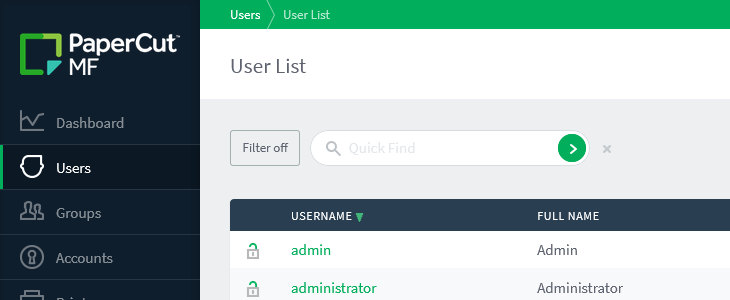
Step 2 – Start typing the user’s name in the Quick Find box. The user should be suggested in the drop down after the 3rd letter entered.
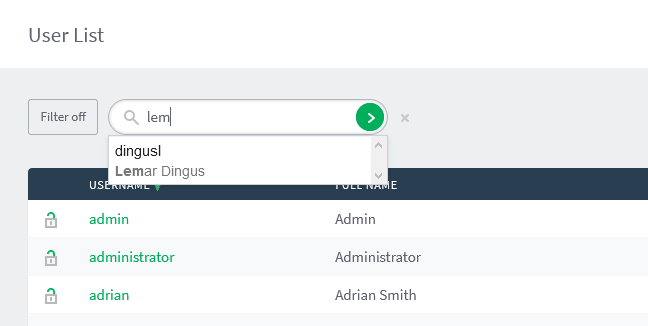
Step 3 – Select the user from the drop down and click the green find button to display the user details page.
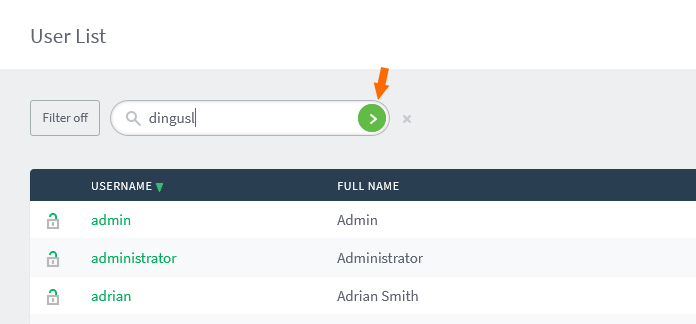
Step 4 – Scroll down to the Other Details section. Remove the user’s card/fob id in Card/Identity Numbers section usually found in the Secondary field (The value will be greater than 4 digits).
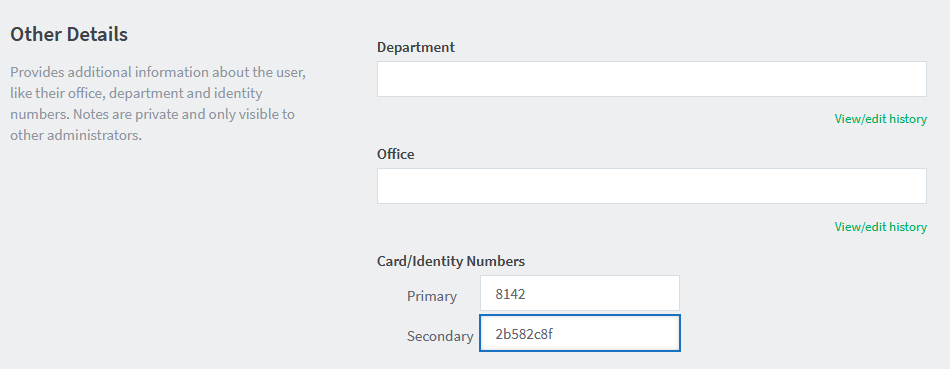
Step 5 – Click the OK button
Note
The card / fob may now be re-registered at a device by another user.